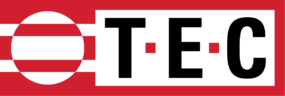First TEC DG-1000 Update Available
TEC is excited to announce the release of the first software update for the TEC DG-1000! Version 1.1.0 (8) is now available.
New Features Explained
- Hold
One of the new features in this update is the ability to hold your readings so you can record it. Hold can be activated in one of two ways: By touching the hand icon in the red status bar of the Gauge app, or by double tapping in either Channel A or B. When hold is active the hand icon will turn yellow and will blink. While hold is active, the Gauge app screen will “freeze” and hold all current settings and readings until hold is deactivated. To deactivate hold, simply touch the hand icon again, or double tap again in Channel A or B.
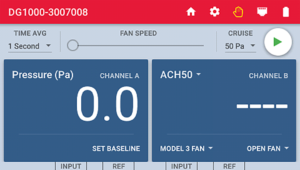
- Polarity Warning
Another improvement is a polarity warning for when tubing is not connected properly to the DG-1000. Part of a proper test is the set-up of your tubing to the fan or other testing device. If the tubing is hooked up incorrectly on Channel B, then the Gauge app will display a polarity warning, so you know it needs to be fixed.
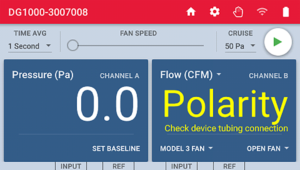
- WiFi Network Selection Menu
We have also improved the WiFi network selection. The DG-1000 will now be able to detect available networks, just like your smartphone and you can select the appropriate network for your work. When you select the networking setting WiFi (Join Network) there will now be a button that says Select WiFi Network. When you touch that, a Select WiFi Network menu will appear, allowing you easily see available networks. After you select one you will be prompted to enter in the password and join that network.
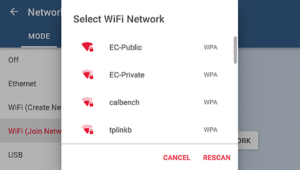
To learn how to update your TEC DG-1000, please click the links below to view the Updating the DG-1000 Quick Guide or to watch our short walk-through video.